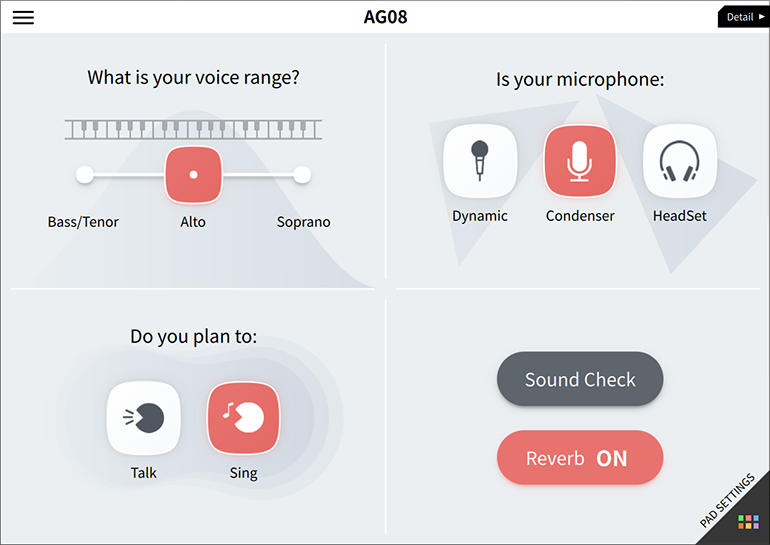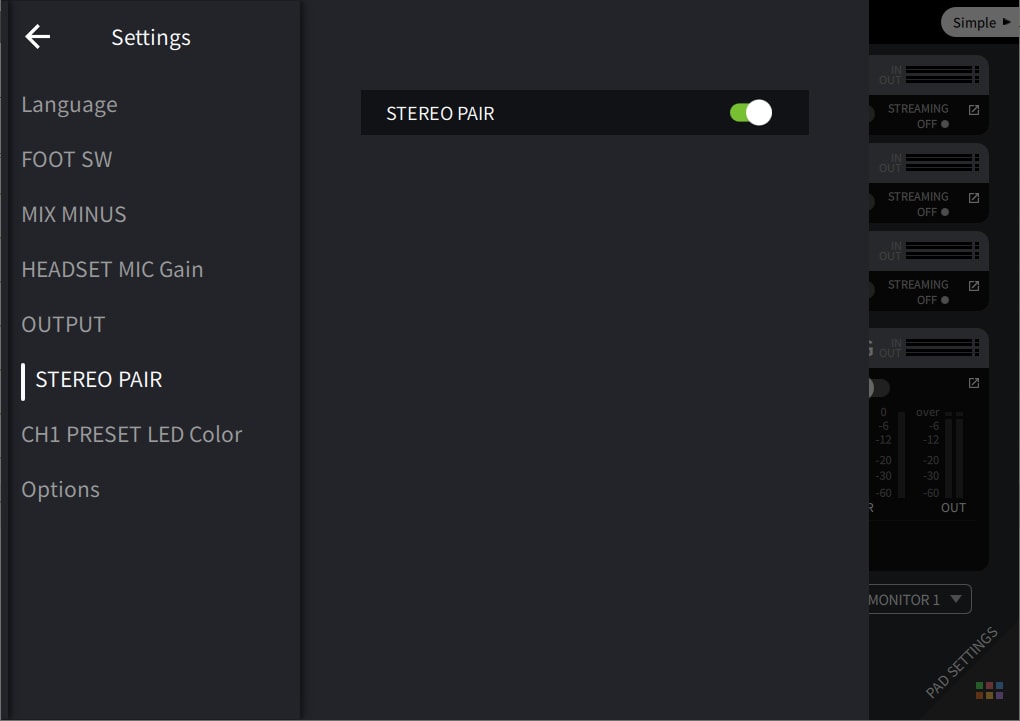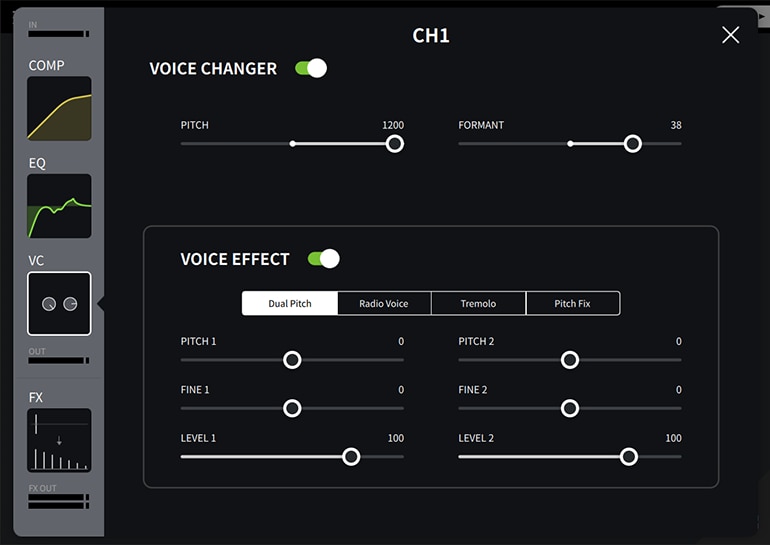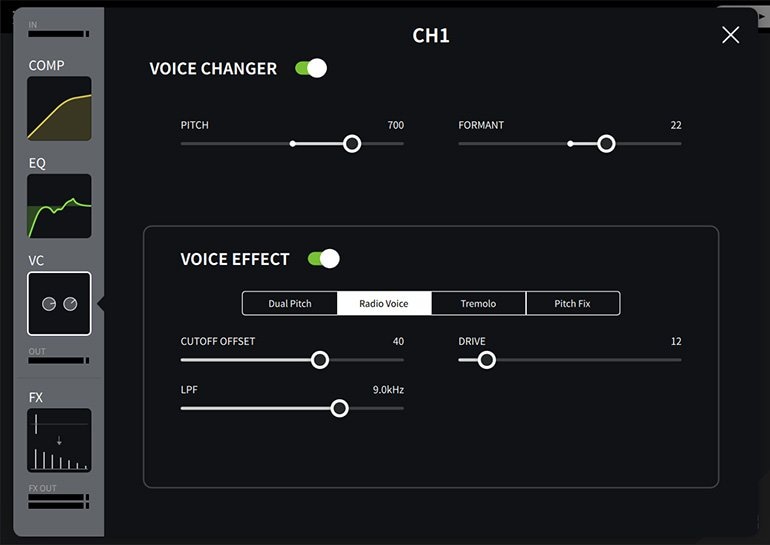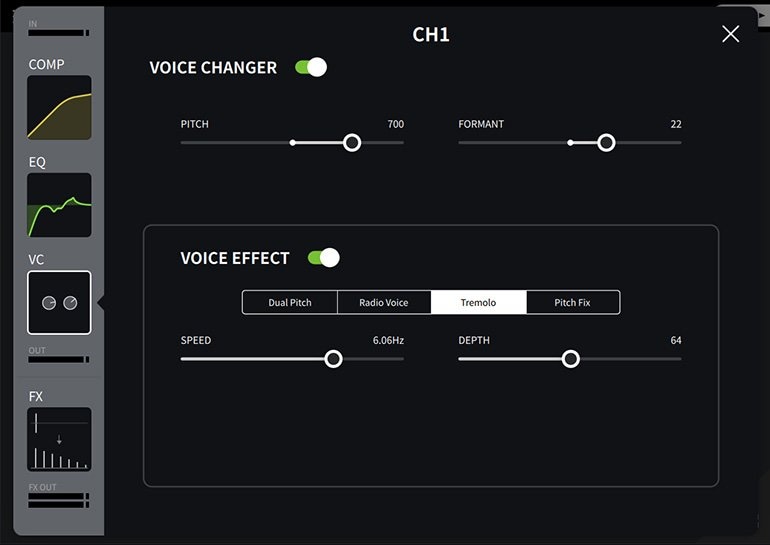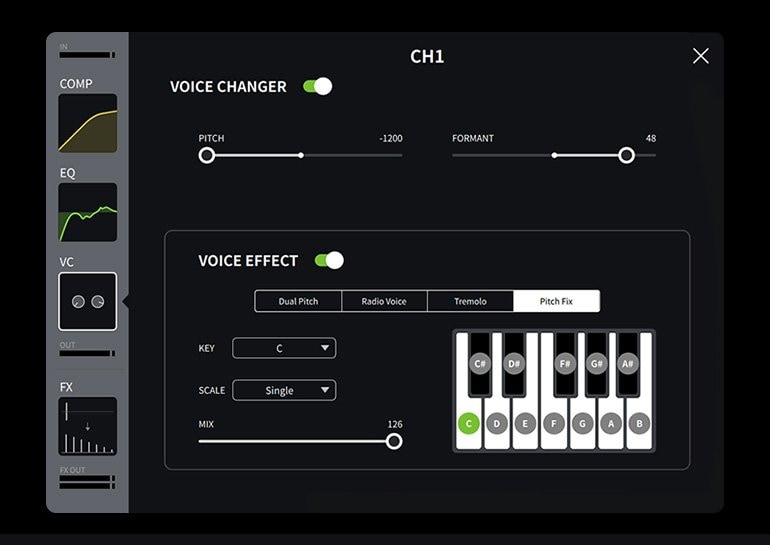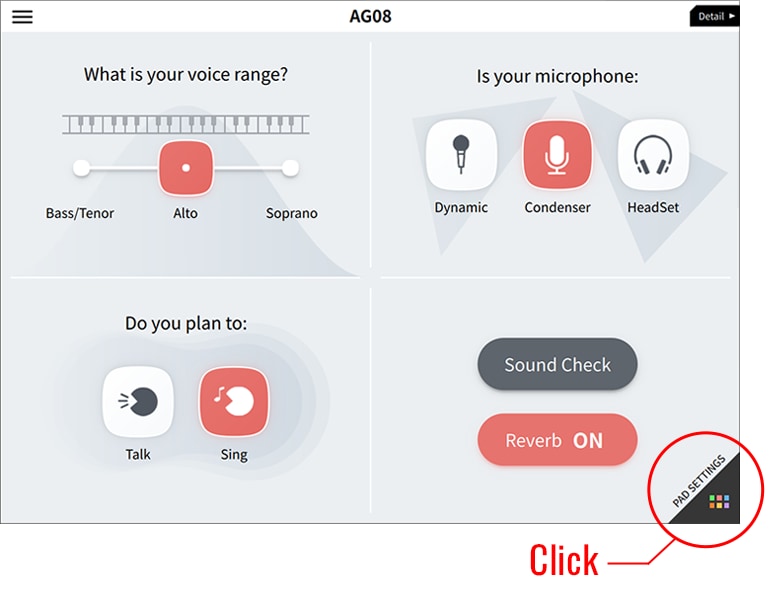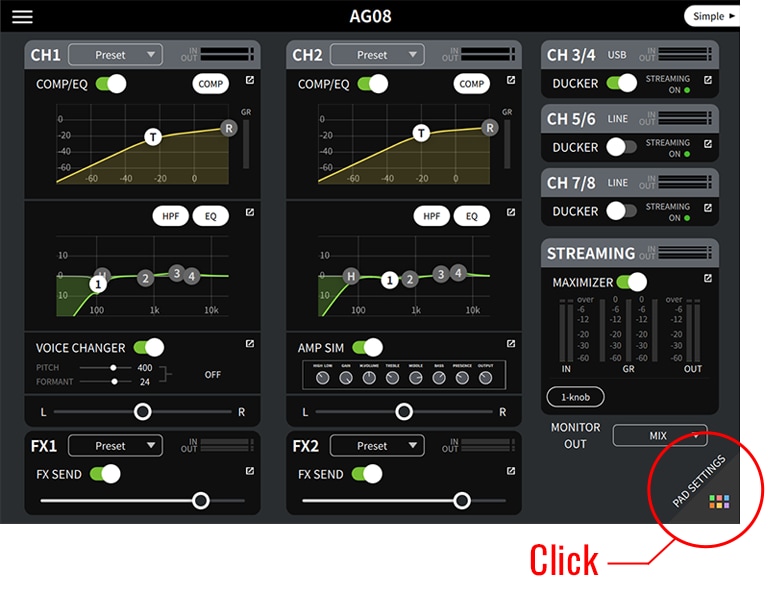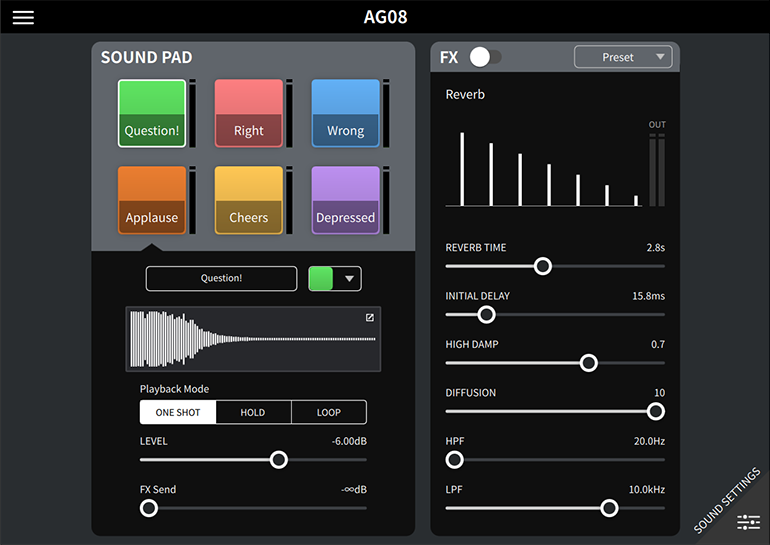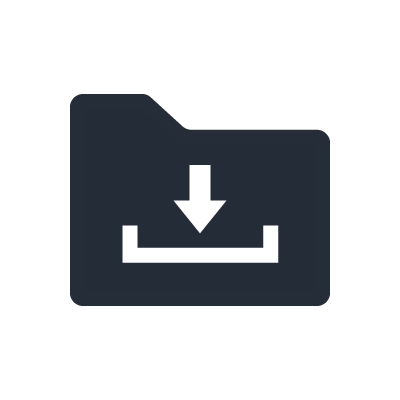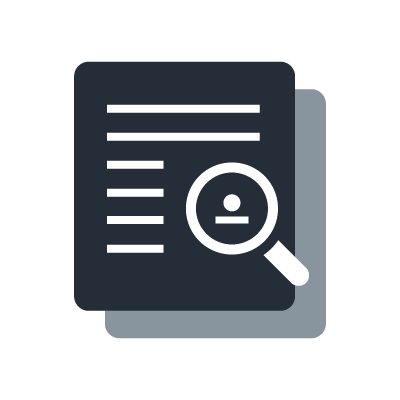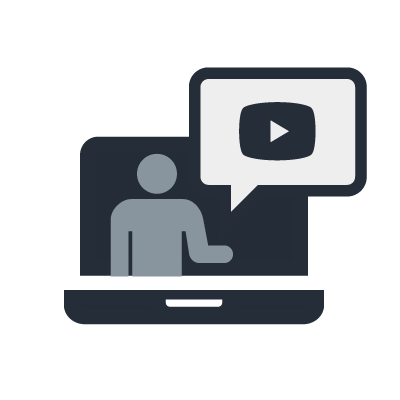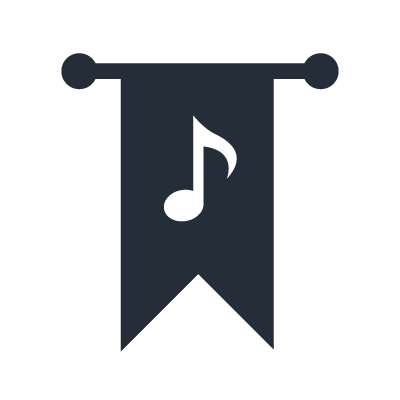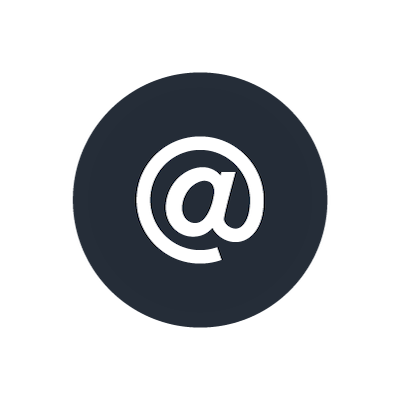AG08 Controller
AG08 Controller is an application software for the AG08 dedicated to AG08 that allows control of internal functions such as DSP effects and sound pads from a USB-connected Windows / Mac / iPadOS device connected via USB.
Version 2.0 adds the following new updates:
- "Monitor Mix" to adjust volume balance between your monitor sound and streaming sound.
- "Gate" effect on CH1/2 for easy reduction of background noise.
- "Compander" as a new type of compression for "COMP" on CH1/2.
Version 1.5 adds the following new updates:
- Presets for specific microphones have been added to Channels 1 and 2.
- “Stereo Pair” mode has been added for Channels 1 and 2.
- Voice changer processing has been optimized and improved.
- Delay correction for lip-sync has been added to streaming output.
- A more naturally adjustable attack parameter has been added to the ducker.
- Numeric parameter input has been added to improve user-friendliness on iPadOS.
- A variety of other small improvements have been made, such as automatic firmware update prompts.
"Simple" and "Detail" mode
"Simple" mode utilizes an intuitive interface for optimizing tone to music or speech, gain levels, and reverb. "Detail" mode gives users more precise control over of each DSP effect.
Simple mode
Detail mode
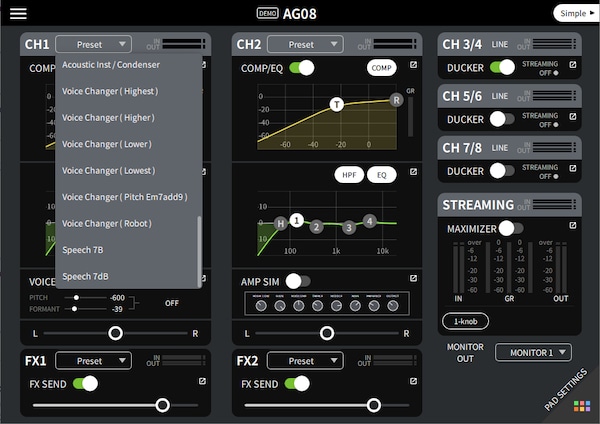
AG08 Controller Channels 1 and 2 have setting presets tailored to different purposes. Select a preset to instantly change COMP/EQ, VOICE CHANGER/AMP SIM, and FX to the recommended settings for each application.
Note: Presets cannot be overwritten, but settings are recorded on the AG08 mixer. In response to high demand, we added a SPEECH 7B/7dB preset that is optimized for the popular SHURE SM7B/SM7dB microphone.
STEREO PAIR Mode Added to CH1/2 (AG08 Controller Version 1.5 and higher)
AG08 Controller Version 1.5 adds a new mode for Channels 1 and 2 called “STEREO PAIR.” You can switch it on and off in the STEREO PAIR menu on the “Settings” screen. Enabling this mode will link Channels 1 and 2 as indicated below, making it easier to configure settings. This mode is ideal for recording and streaming band performances and ASMR videos with a left and right stereo microphone.
- Channels 1 and 2 are panned to the left and right, making them LR stereo channels.
- COMP, EQ, and FX parameter controls for left and right channels are linked. (Each parameter can be edited on the CH1 screen.)
- COMP, EQ, FX, and MUTE buttons on the hardware are linked.
Note: STEREO PAIR mode cannot be used when the app is in SIMPLE mode. When you switch the app to SIMPLE mode, STEREO PAIR mode will automatically turn off. VOICE CHANGER and AMP SIM cannot be used when in STEREO PAIR mode.
MONITOR MIX
The "Monitor Mix" function allows you to adjust the volume balance of your monitor sound, as well as the mute [on/off] and [PRE/POST] settings for the input source. Monitor balance can be set individually for MONITOR1 and MONITOR2, and does not affect the streaming sound.
*When STEREO PAIR is enabled, the level, mute on/off, and [PRE/POST] settings for CH1 and 2 are linked.
If you want to adjust the monitor mix based on the balance under the influence of the main unit fader, use “POST x ALL NOMINAL”. With this setting, Nominal = the fader balance of the main unit, and when you operate the main unit fader later, it will also affect the monitor sound.
If you want to create a monitor mix based on the streaming level independently of the main unit fader operation, we recommend using “PRE x DUP.MIX”.
- ALL NOMINAL: resets the balance of the currently open Monitor Mix to the nominal value.
- DUP. MIX: sets the volume balance of the currently open Monitor Mix to the main unit fader's balance.
- PRE: The signal is sent to the monitors before the volume fader stage.
- POST: The signal is sent to the monitors after the volume is adjusted for streaming out/main out.
*In both cases, the signal is processed through the DSP effects of each channel.
GATE
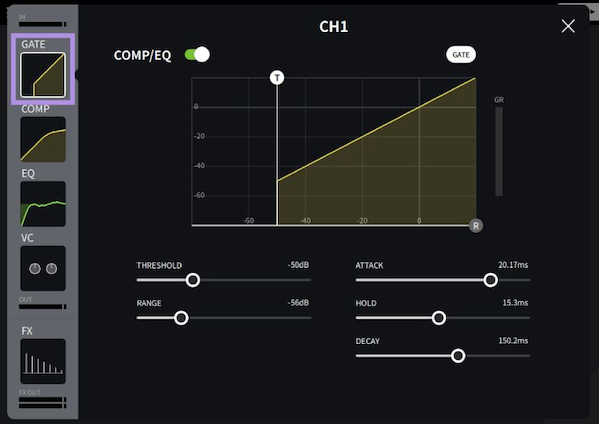
A gate attenuates signals below a set THRESHOLD level by a specified amount (RANGE).
A gate can be used to reduce background noise and other unpleasant sounds that you don't want to output, and lets you deliver distraction-free sound.
When using a gate on a voice, it is best to configure the settings so that the sound is not affected while the person is speaking, and opening and closing of the gate is not noticeable at the beginning and end of an utterance.
- THRESHOLD (dB): This determines the level at which the gate effect is applied
- RANGE (dB): This determines the amount of attenuation when the gate closes.
- ATTACK (ms): This determines how fast the gate opens when the signal exceeds the threshold level
- HOLD (ms): This determines how long the gate stays open once the trigger signal has fallen below the threshold.
- DECAY (ms): This determines how fast the gate closes once the hold time has expired.
COMP (Compressor)
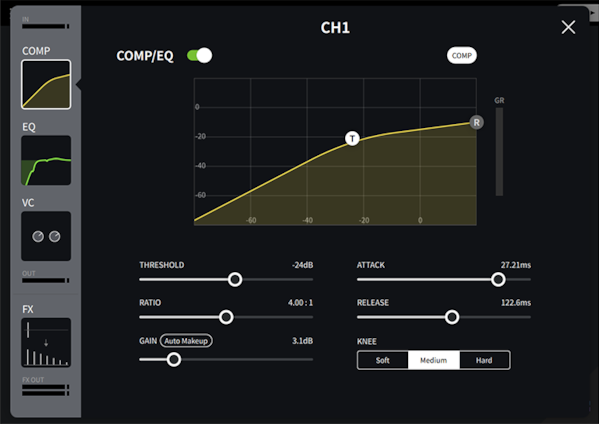
Compressors decrease loud sounds and increase quiet sounds. Through using these functions, the difference between loud and quiet sounds is reduced, the overall level of sound is more balanced, and the audio becomes easier to hear. The COMP of the AG08 now has [Auto Makeup] in gain control section, making it easy to achieve ideal gain control.
- THRESHOLD (dB): This determines the level of input signal required to trigger the compressor.
- RATIO: This determines the amount of compression, that is, the change in output signal level relative to change in input signal level.
- ATTACK (ms): This determines how soon the signal will be compressed once the compressor has been.
- RELEASE (ms): This determines how soon the compressor returns to its normal gain once the trigger signal level drops below the threshold.
- GAIN (dB):This sets the compressor’s output signal leve
- KNEE: This determines how compression is applied at the threshold. For higher knee settings, compression is applied gradually as the signal exceeds the specified threshold, creating a more natural sound.
COMP (Compander)
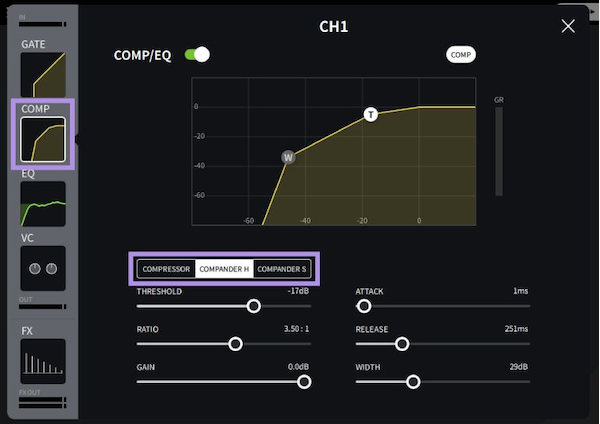
The hard and soft companders combine the effects of the compressor, expander and limiter. The compander can be selected from the COMP Type in the COMP section. Compander expands and compresses sound to reduce unnecessary sounds such as background noise and improve sound quality. This is especially useful in situations where the signal-to-noise ratio (S/N ratio) tends to get worse, such as when increasing the gain for using a low-sensitivity microphone.
The companders function differently at the following levels:
1. 0 dB and higher: Functions as a limiter.
2. Exceeding the threshold: Functions as a compressor.
3. Below the threshold and width: Functions as an expander.
[COMPANDER H (hard) / COMPANDER S (soft)]
The hard compander has an expansion ratio of 5:1, while the soft compander has an expansion ratio of 1.5:1. The expander is essentially turned off when the width is set to maximum.
*The gain is automatically adjusted according to the ratio and threshold values, and can be increased by up to 18 dB.
*The GAIN parameter enables you to compensate for the overall level change caused by the compression and expansion processes.
- THRESHOLD (dB): This determines the level at which compression is applied.
- RATIO: This determines the amount of compression.
- ATTACK (ms): This determines how soon the signal is compressed or expanded once the compander has been triggered.
- RELEASE (ms): This determines how soon the compressor or expander returns to the normal gain once the trigger signal level drops below or exceeds the threshold respectively.
- GAIN (dB): This sets the compander’s output signal level.
- WIDTH (dB): This determines how far below the threshold expansion will be applied. The expander is activated when the level drops below the threshold and width.
EQ (Parametric Equalizer)
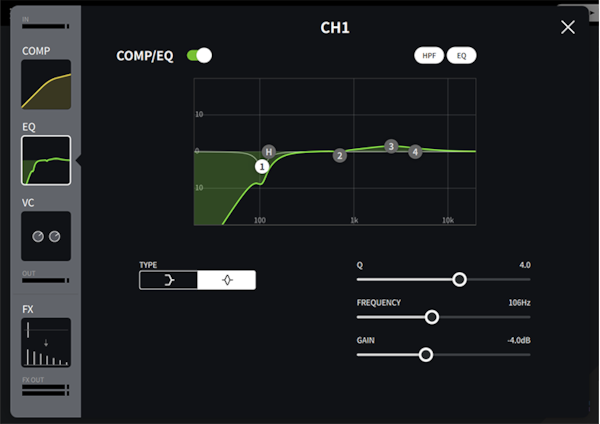
Equalizers are effects that adjust tone by boosting and attenuating specific frequencies. And HPFs serve to cut unneeded low sounds and are used in such applications as cutting.
VC (VOICE CHANGER) - CH1
Voice Changer is a very powerful effect that changes your voice into various voices, including those of different genders and robot voices. The combination of four different effects "Dual Pitch" "Radio Voice" "Tremolo" and "Pitch Fix" allows you to create a wide variety of voices.
Version 1.5 has been improved to make voice change processing smoother, including for low-volume sounds like whispering and breathing.
AMP SIM (Amp Simulator) - CH2
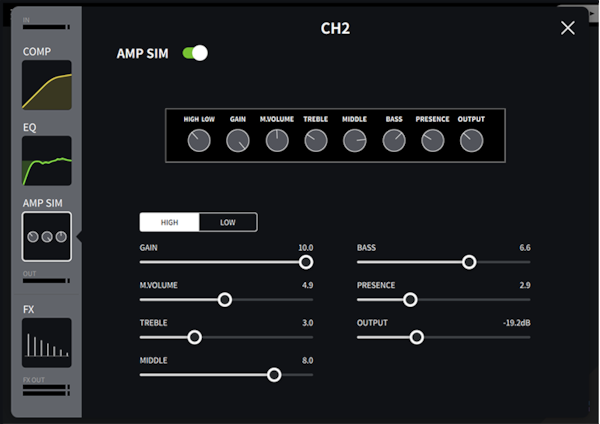
AG Guitar Amp Simulator is a high-gain tube amp that is rich in overtones. It is ideally suited to playing lead guitar lines that will fit in well in an ensemble, but it can also be set up for crisp accompaniment tones as well.
FX (REVREB, DELAY)
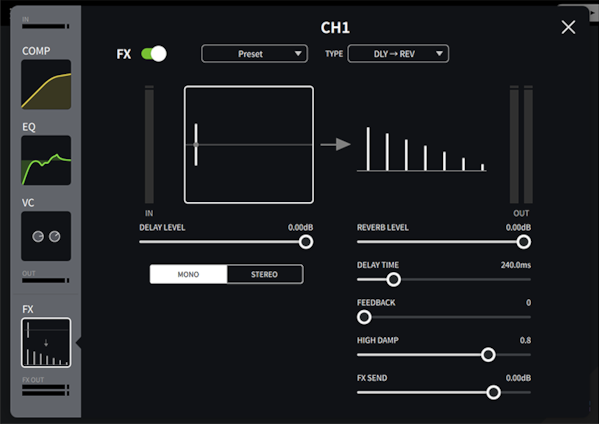
Reverberation is an effect that brings out the depth and width of sound by adding signals that mimic the feel of a performance space with sizes ranging from a large hall to small room.
Delay is an effect that creates an echo-like sound, whereby the original audio is heard followed by the delayed audio.
Singing performers are often reinforced with this effect.
The combination of the two can bring about more realistic spatial expanses and illusory effects.
In Version 1.5 and higher, the FX SEND level for FX on Channels 1 and 2 can be set separately for each FX TYPE (REVERB/DELAY/DLY→REV). This allows you to optimally configure settings for each type.
Ducker
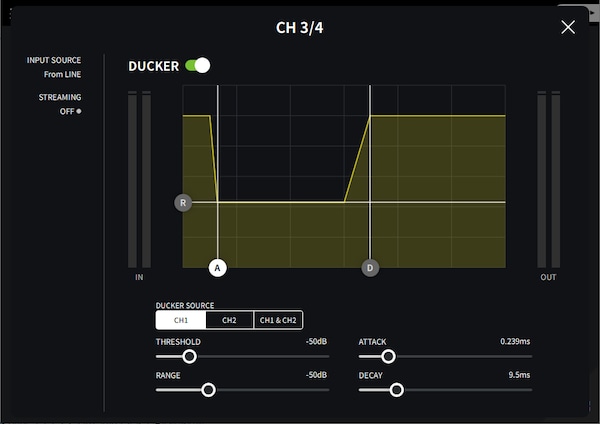
Ducker function can be used to automatically attenuate Channels 3/4, 5/6, and 7/8 playback sound relative to audio input from Channels 1 and 2, so you can easily set up a streaming system where Channels 1 and 2 signals are always heard clearly.
In previous versions, the attack parameter of the ducker could not be changed. In version 1.5 it is an adjustable parameter. You can adjust it as you like to make it sound more natural when the ducker initiates automatic volume control.
Maximizer
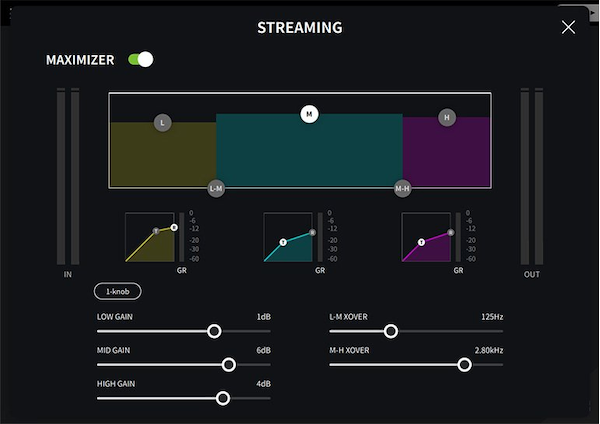
Maximizer is a simple yet powerful mastering function that can add a level boost to your mix for extra polish and professionalism, as well as attenuating peaking signals to give your listeners and viewers a more comfortable and pleasant audio experience.
The AG08's Maximizer is in the form of a 3-band compressor, which allows for powerful correction of the balance of each band while equalizing the overall volume.
Streaming Out Delay For Lip-sync
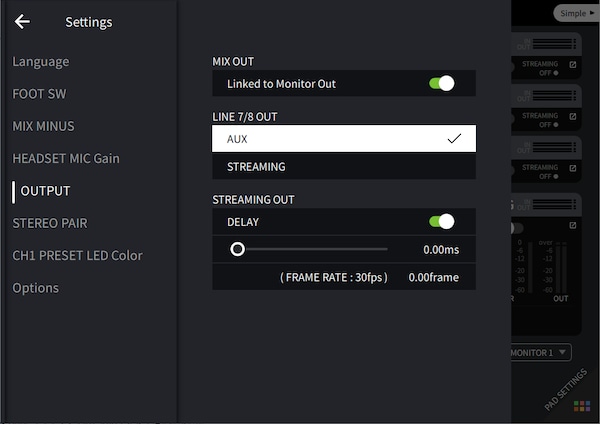
A delay correction function has been added to the streaming output. You can change the settings in the OUTPUT menu on the “Settings” screen. If there is latency with a video signal, you can use this function to lip-sync the audio and the video by intentionally adding latency to the audio.
Sound Pad
The six sound pads on AG08 are used for playing jingles or sound effects to match the situation, which will add color to your streaming. You can assign and play back audio files assigned to the six buttons of the sound pad.
In the AG08 Controller app, you can set the sound assignment, the volume and playback method for each pad.
Oprogramowanie
*AG08 Controller for iPadOS
*Yamaha Steinberg USB Driver
For Windows / Mac: You must install a USB driver on your computer to properly recognize the AG08 and use its multi-channel audio transfer function.