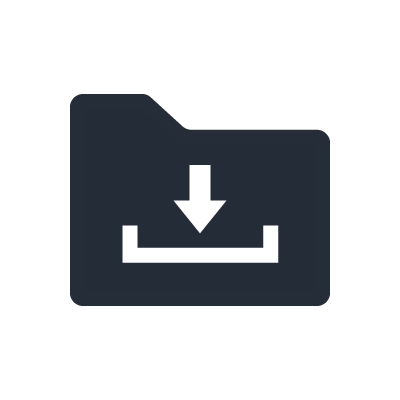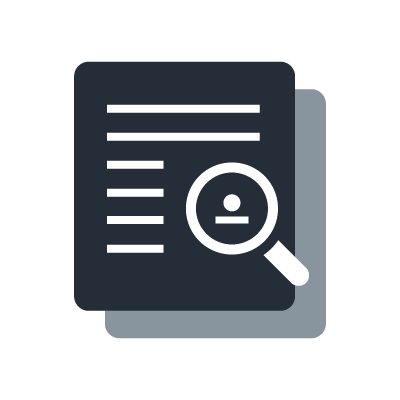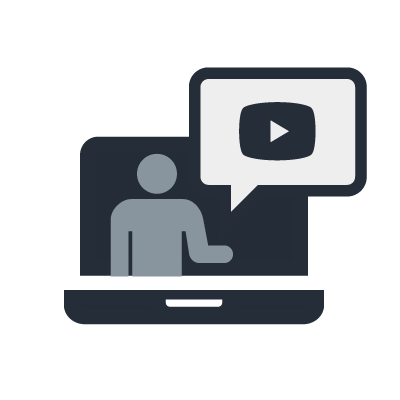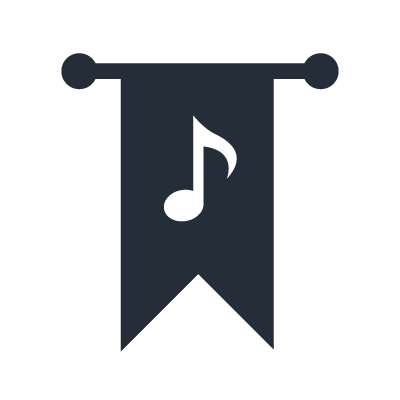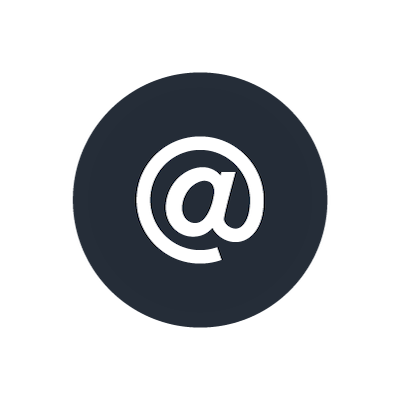How to Update VST Rack Pro V1.0 to V2.0
VST Rack V2.0 update introduces Steinberg Licensing compatibility
Please update the VST Rack Pro V1.0 with the following steps for making the shift to Steinberg Licensing due to the closing down of the e-Licenser service in 2025.
VST Rack ProV1.0 users get the "Migration Voucher" for the free update.
Steps to update VST Rack Pro V1.0 to V2.0
- 1. Check the license for VST Rack Pro, which is displayed by the eLicenser Control Center.
- 2. Check if the “Steinberg Download Assistant” is installed on your computer.
- 3. Check that VST Rack Pro is registered in MySteinberg.
- 4. Redeem the update license on MySteinberg.
- 5. Register the update license code.
- 6. Download the software and activate.
1. Check the license for VST Rack Pro, which is displayed by the eLicenser Control Center.
Open the eLicenser Control Center application and check the license for VST Rack Pro is displayed on the Soft-eLicenser or USB-eLicenser.
2. Check if the “Steinberg Download Assistant” is installed on your computer.
If not, please download the “Steinberg Download Assistant” under www.steinberg.net/go
3. Check that VST Rack Pro is registered in MySteinberg.
Log in to your MySteinberg account.
Click on "Products" in the navigation panel on the left to check if your VST Rack Pro license is registered.
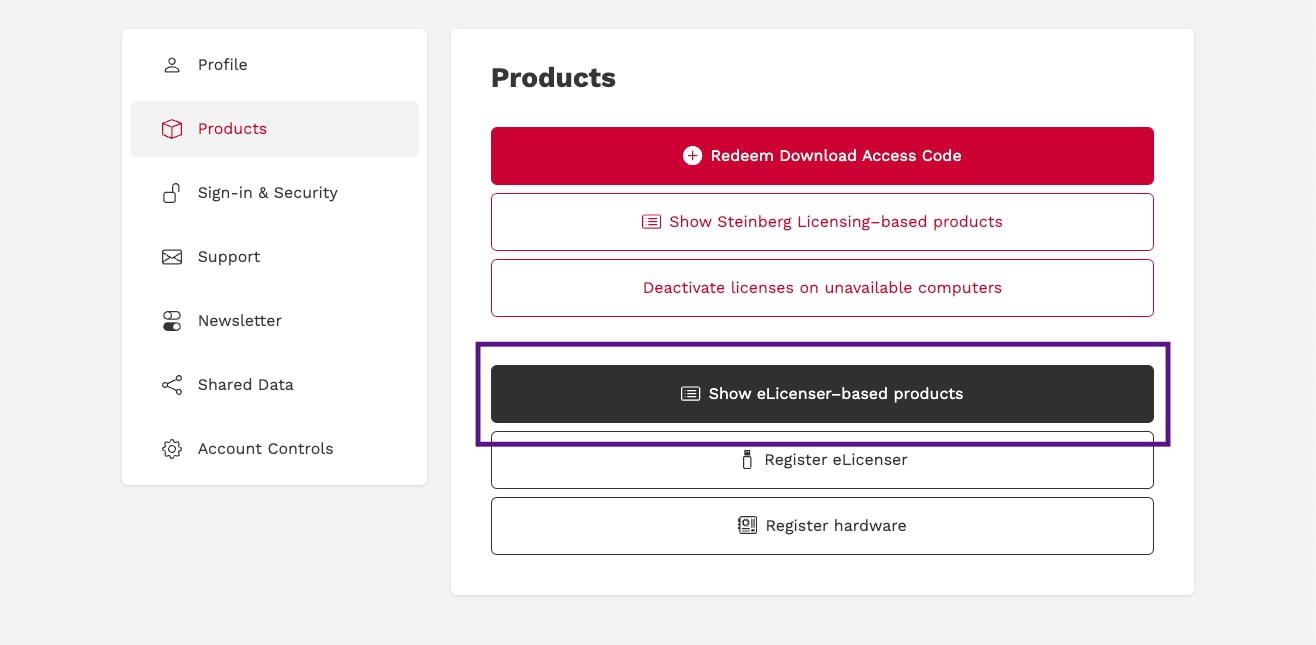
If VST Rack Pro is registered, please proceed to Step 4.
If VST Rack Pro is not yet registered, please click on the REGISTER menu item in the eLicenser Control Center application.
Select the “Software” tab to check your VST Rack Pro license is registered.
If VST Rack Pro is not yet registered, please click on the REGISTER menu item in the eLicenser Control Center application and register your product.
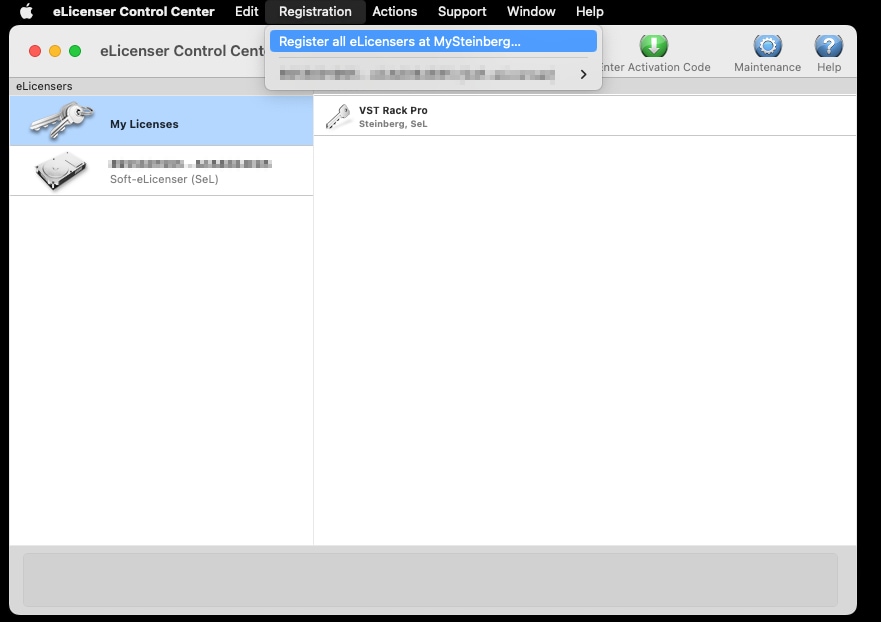
The Register eLicenser page will open automatically. Click on the Register button to register.
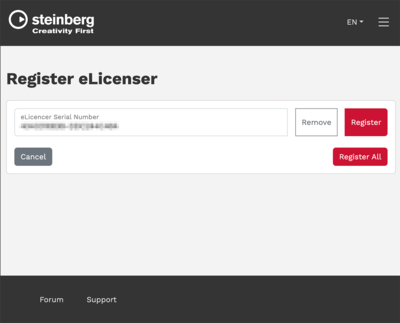
Once the license is registered, a voucher for updating from VST Rack V1 to V2 will be issued in a few minutes.
4. Redeem the update license on MySteinberg.
Click on "Vouchers" in the navigation on the left.
This area is only available if there is actually a voucher available.
On the right side available vouchers are displayed.
Click on "Upgrade to VST Rack Pro 2 with Steinberg Licensing" to show more details.
Click on a copy icon next to the code to copy the code.
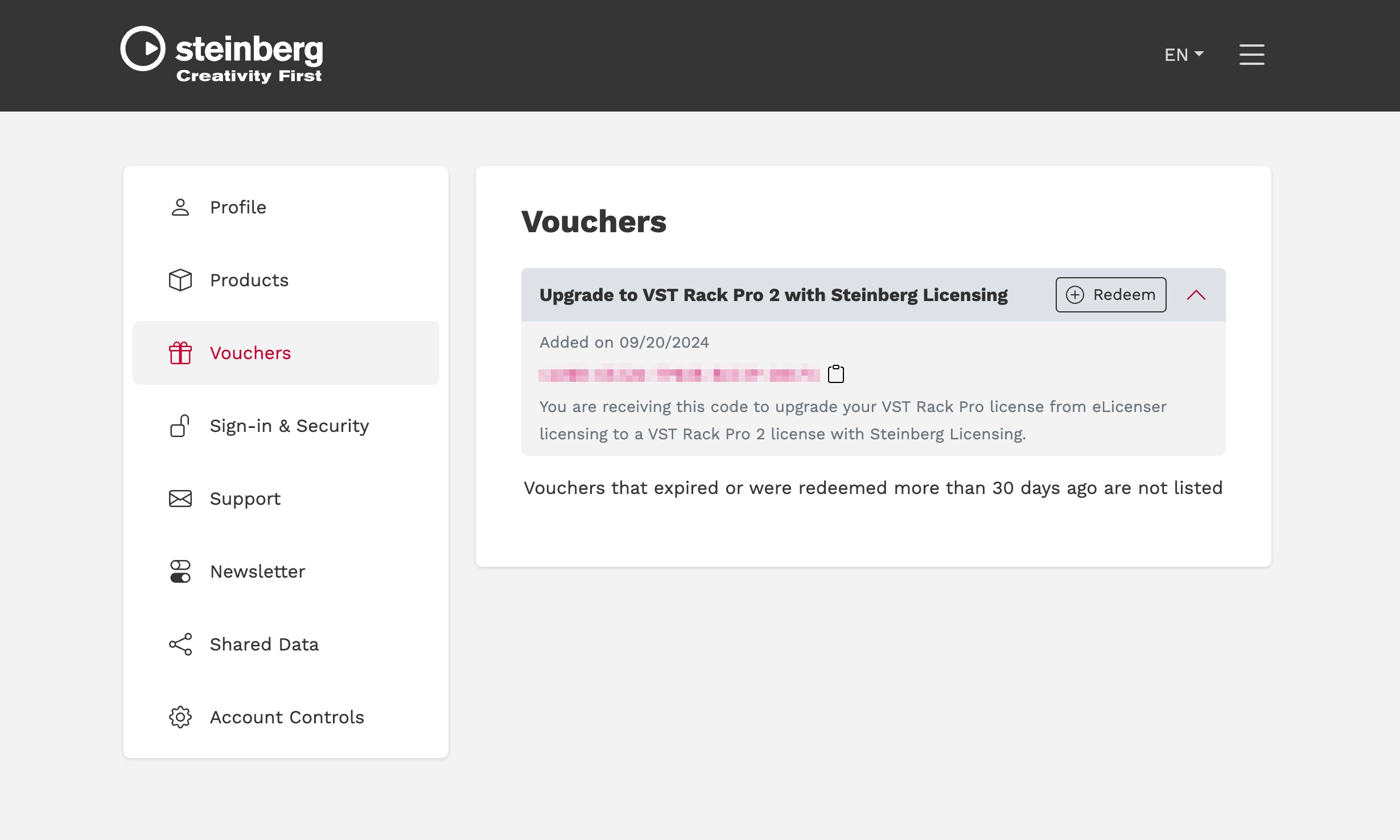
5. Register the update license code.
Open Steinberg Download Assistant.
Enter your download access code from the button at the top left in Steinberg Download Assistant.
Click “Enter your Download Access Code”
And then input the copied download access code
Once you’ve entered the code, you will get the license activation code for VST Rack Pro 2.
Click “Confirm” to complete the license update.
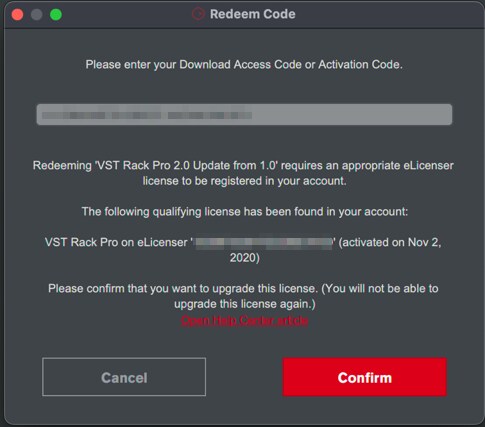
Click “Upgrade” button and eLicenser Control Center application opens automatically.
6. Download the software and activate
Open the [My Products] tab to view your registered products, download the “VST Rack Pro/Elements 2 - Application” from the links shown on the right side, and install the downloaded file.
Once the download and installation are finished, launch the software.
If the license is not activated, open Steinberg Activation Manager software and activate the VST Rack Pro license by clicking the “Activate” button.